Resources
Google Search Ads are the most used form of paid advertising in the world. Last year there was $55 billion spent on Google Search Advertising and this year up until the 3rd quarter there has already been $64 billion spent on Google Search Advertising.
Google connects the world. When 93% of the population wants information they use Google to find their answers.
A few weeks ago we released an article about the 3 main components of Google paid advertising. In this article we are going to discuss how to properly set up a Google Search Ads campaign.
So let’s get this party started.
1. Educated Guessing
Starting your first Google Ad campaign can seem overwhelming. Understanding the technology, I need to have the most compelling ad copy, how many keywords should I target, etc.
The first thing you need to understand….paid advertising isn’t a one and done. I don’t care who you are or how long you have been doing advertising, you will never come up with the perfect ad from the beginning.
You will need to make educated guesses based on your customer personas, which we covered earlier in our blog. Use this to make the best educated guesses you can when doing your first campaign.
2. Determining your Goals
Go to https://ads.google.com/ and sign up for the Google Ads platform. Don’t worry it’s free. Hit the create campaign button. And the first thing you will see is:
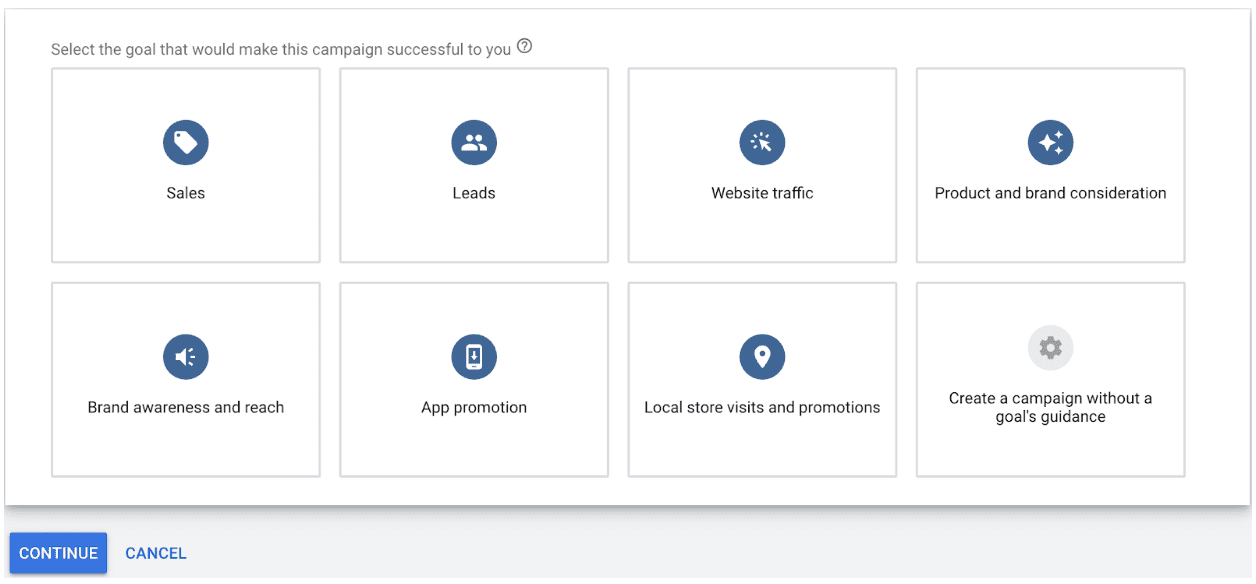
You will need to determine what goal you will be trying to achieve. This is determined by your business model and what you are trying to achieve with your marketing strategy.
Example – If you are a local business and you just set up your shopping cart on your website, you most likely would want to get sales.
Example – If you are a B2B business and needed more sales you would pick Leads.
Once you pick a goal it will automatically take you to the next section which will look like this:
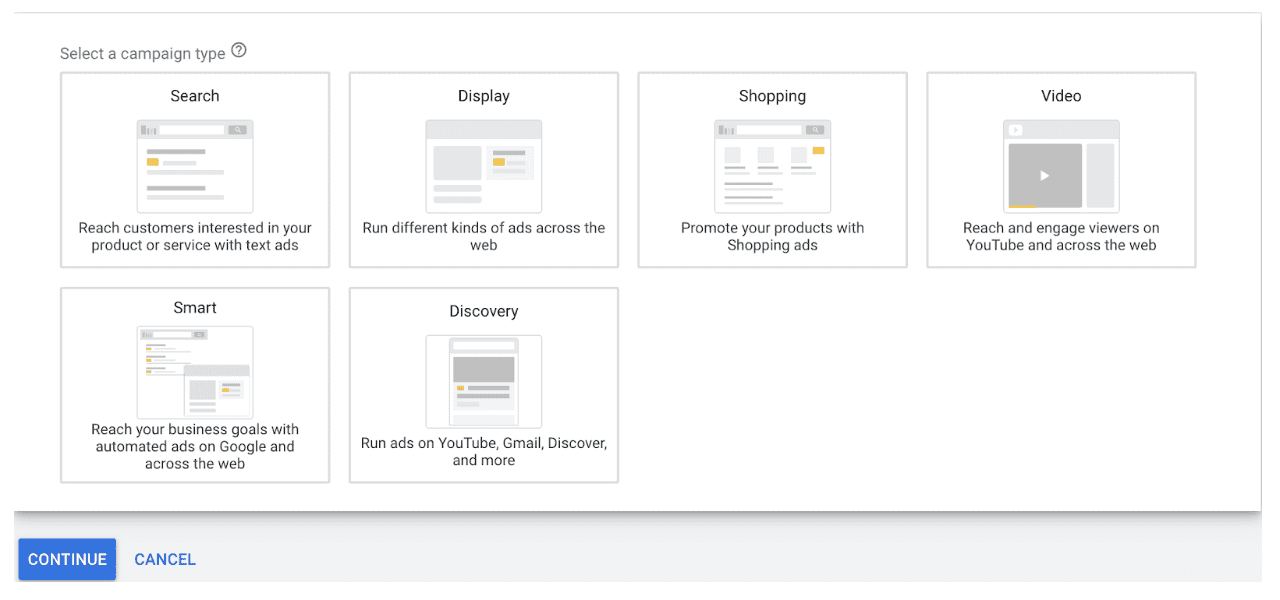
As we are setting up a Google Search Ad campaign, you will pick the first one. I recommend that you hover over each box and learn about the different ad avenues that Google offers for any future marketing efforts.
It will then ask you how you would like to track the conversions:
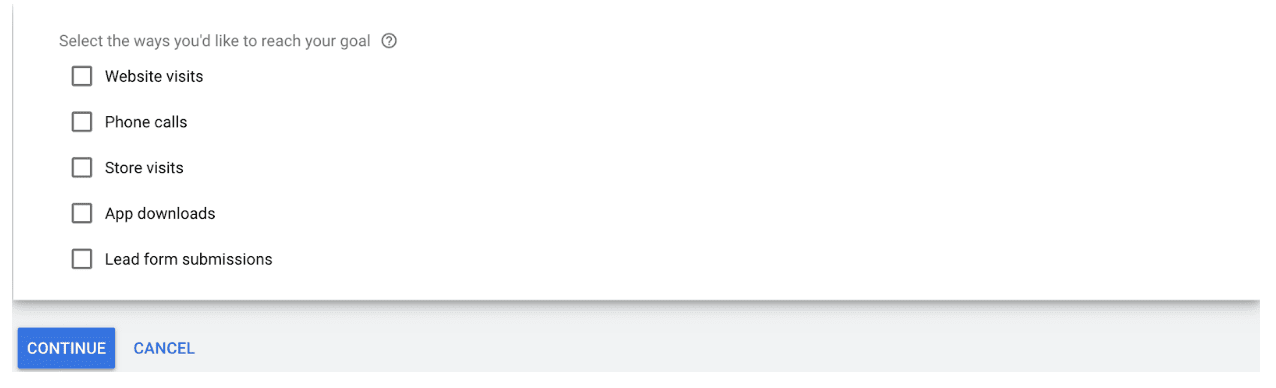
Again this will be depending on what business model your business is working with. I would suggest “Lead form submissions”.
After picking whichever option you feel will best fit your goal conversion analytics, hit the continue button to be taken to the next page.
3. Targeting Demographics
The next page will take you to what is called “General Settings”. The first aspect that you have not already filled out will be “Targeting and Audiences” and it will look like this:
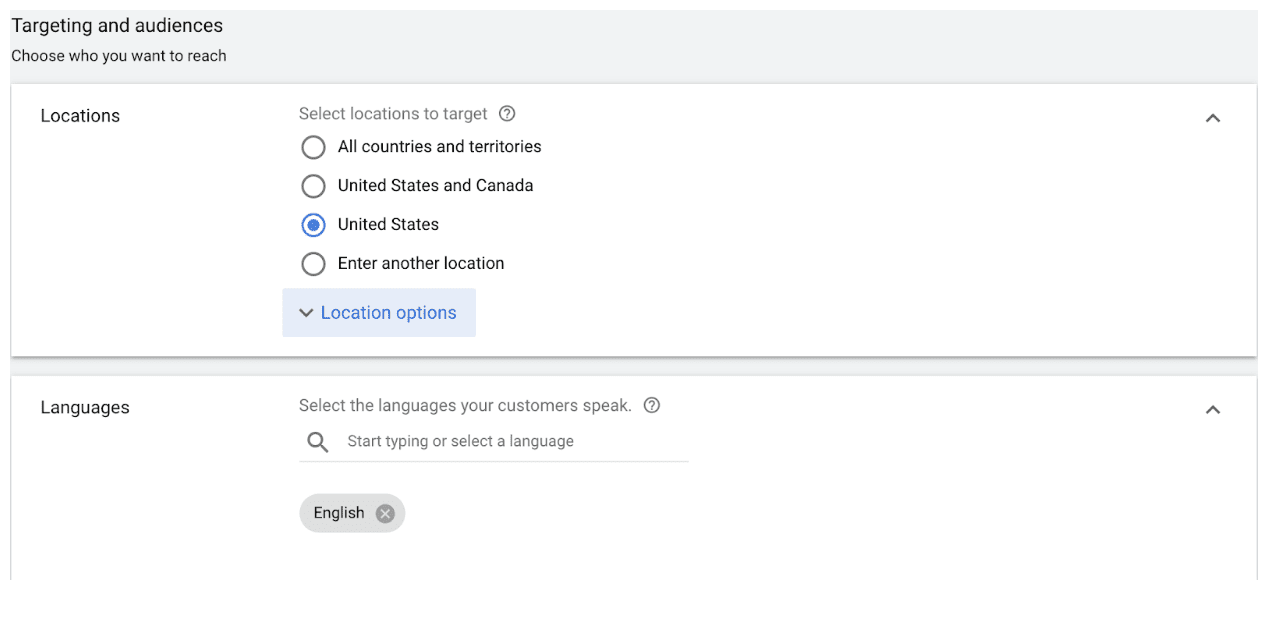
You can do an international campaign, North America, United States or enter in exact locations you would like to target.
Picking locations will be based on your business model. Don’t try and do the entire country unless you are willing to spend enough money. National campaigns generally have a much larger budget. Also beware of narrowing down your target locations too much.
If you are handling a specific size area generally, I would increase your target locations by 15%, this will allow for reaching people who have never heard of you.
The language section is obvious. Ensure you pick the appropriate languages for your advertising.
Now we move into actually choosing your audience. You will see this:
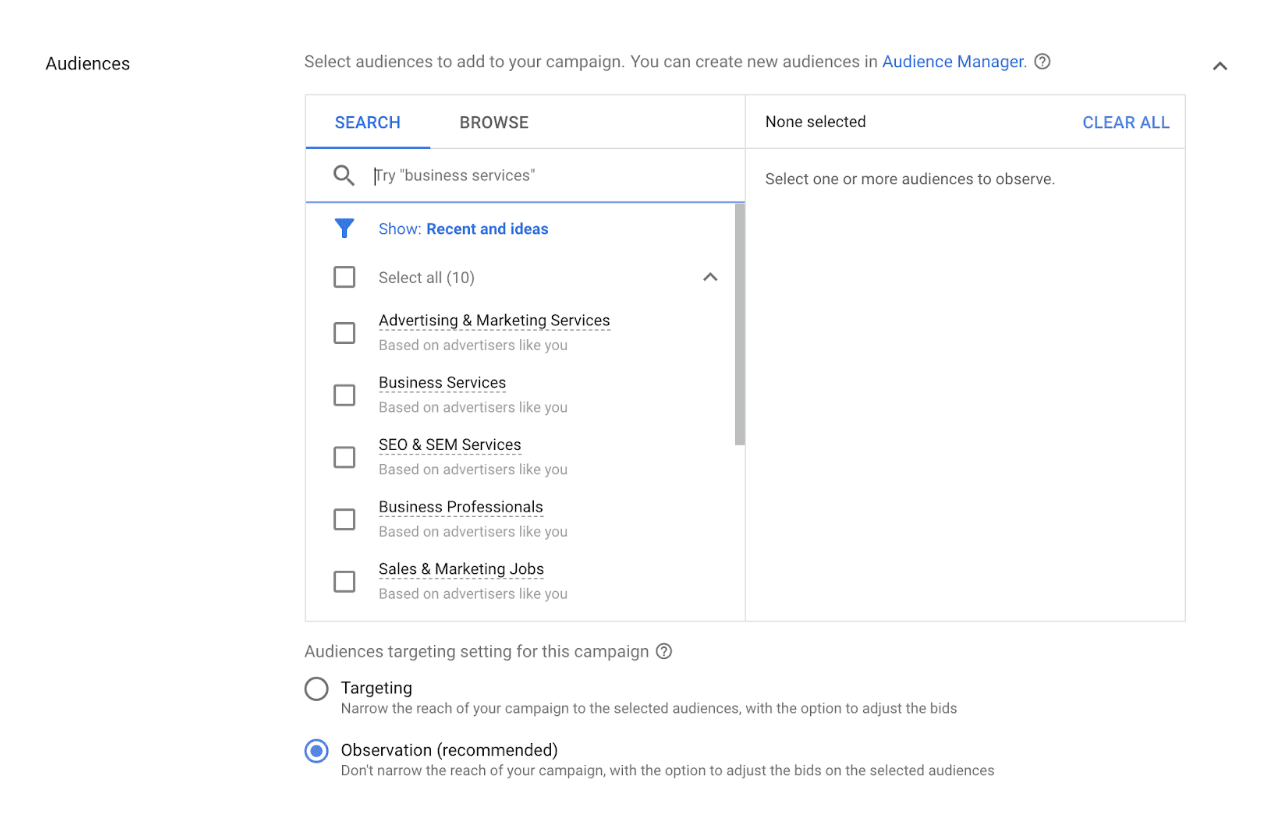
If a business has properly worked out their customer personas, determining how to narrow down to your target audience will be easy.
If you don’t have this fully worked established, then you will need to use the knowledge of your existing customer base and pick keywords or attributes that would best explain your audience while concurrently working to completely establish your customer personas.
After you have picked the attributes you would like to use to target your ideal client you will move onto the next step, which is budgeting and bidding and see this:
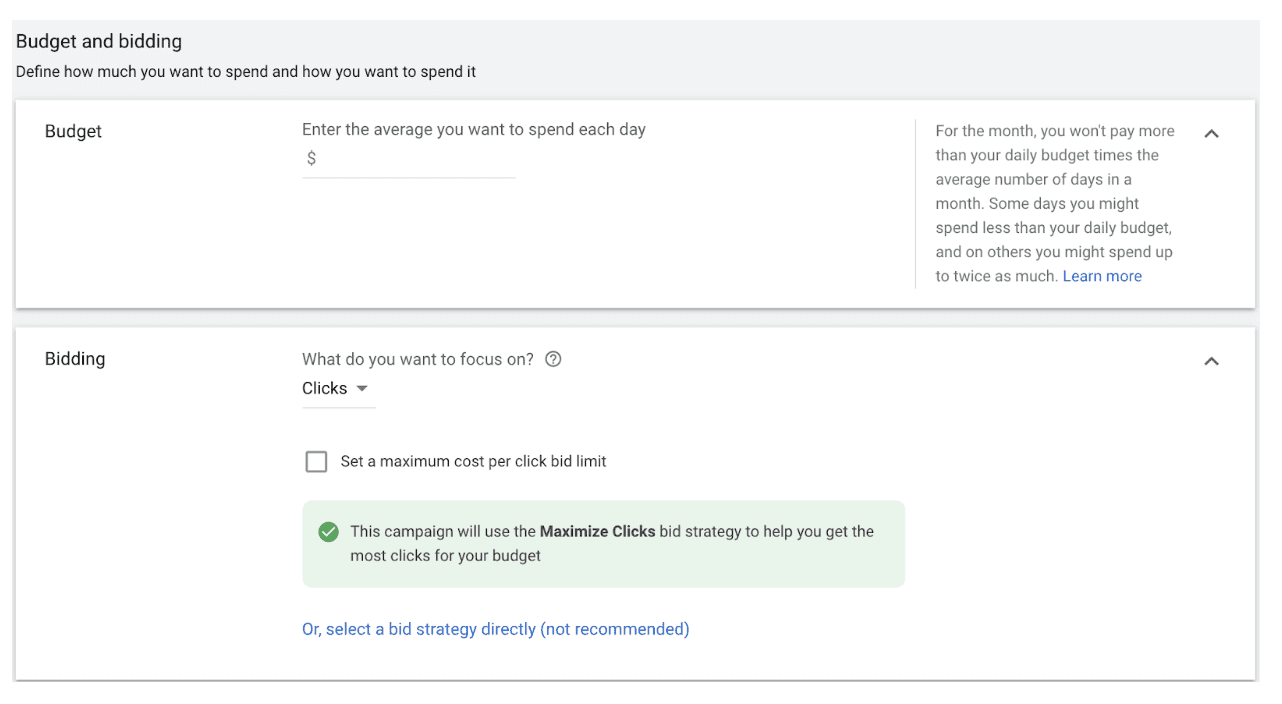
The first section covers budget. It is asking how much money you are willing to spend on a daily basis. Google will then charge you at the end of the month for each ad that was clicked on. If you have a monthly budget of $2,000 and you divide this into 30 days. I would round down and come to $65 a day. This way you stay within your monthly budget.
The next section covers bidding. When doing paid advertising on Google, it is based on a bidding score and a quality score. Here is where you will decide how you are going to bid for the keywords you want to attack.
The first question they ask is “What do you want to focus on?” and there is a drop down:
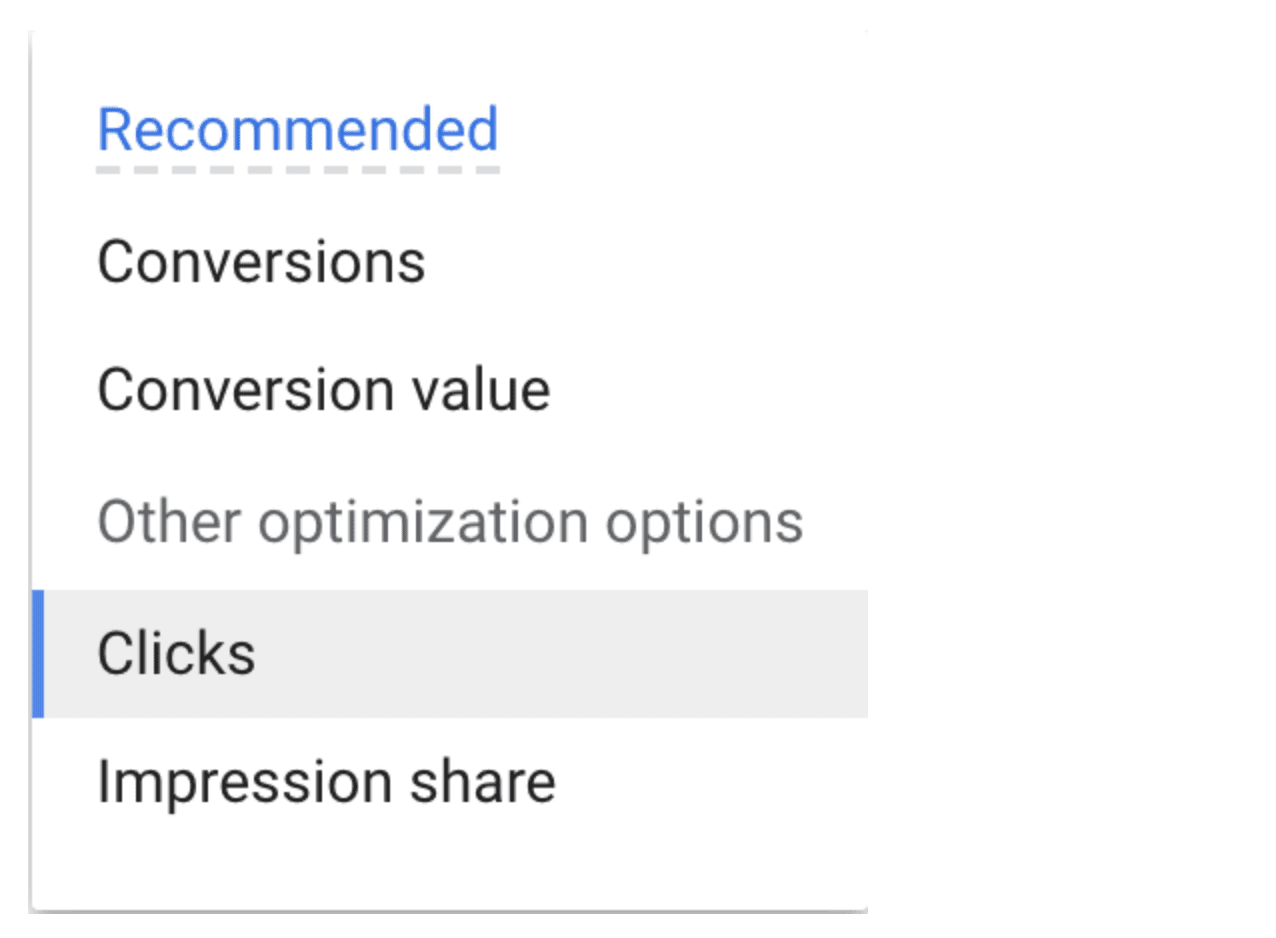
Decide which one works best for your campaign.
Depending on what field you pick, there will be a little box you can click. Google will then ask you to determine what you would be willing to pay for certain things to happen. This will determine how Google will bid you against your competitors.
In the beginning don’t mess with the conversion section. You do not have enough information to determine how you want to adjust this yet.
On the ad rotation pick the “Optimize: Prefer best performing ads”.
Once you have finished with the bidding aspect you will get into the next aspect. The “Sitelink extensions” and see this:
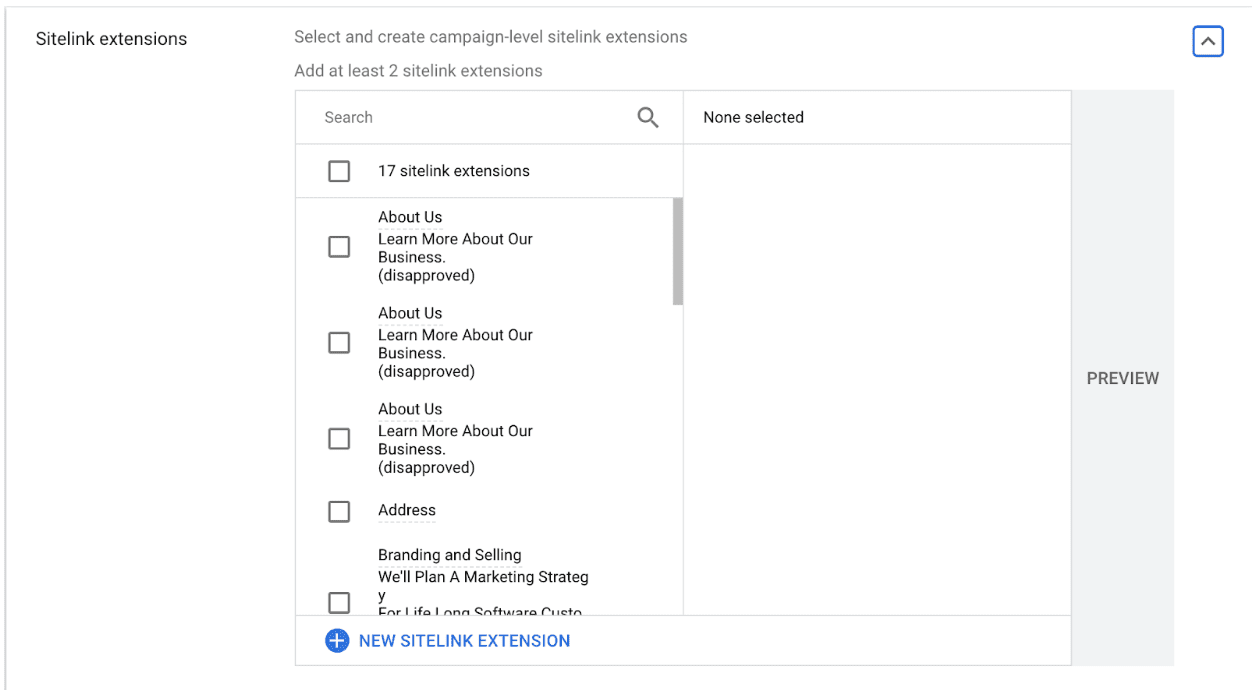
For the purpose of this article and the information you have to work with, I would not get into sitelink extensions much. Mainly due to the fact that you don’t have enough information about what your target audience wants.
But if you do, the following will give you an idea of what sitelink extensions are:
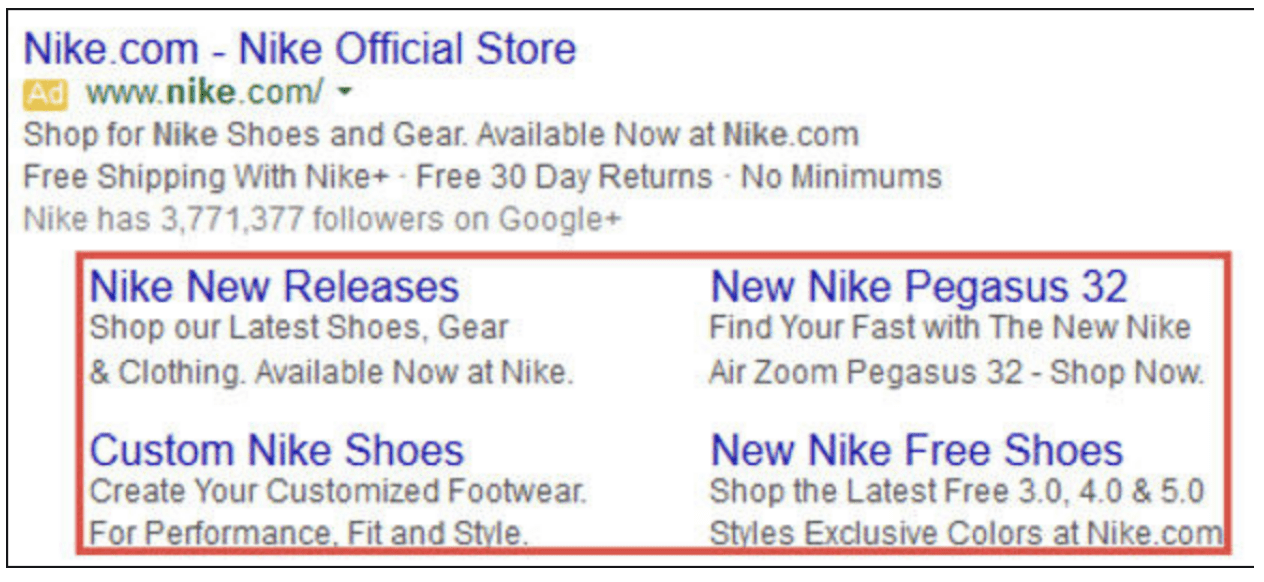
The red box are sitelink extensions.
Google will ask you for all the information necessary to display these, just follow the instructions.
The next section is “Callout Extensions”. Google defines them as “Short, specific (25 Characters) snippets of text. They can be used to highlight information about value adding attributes of the business, products or services”.
You will need these to be very concise. They look like this:
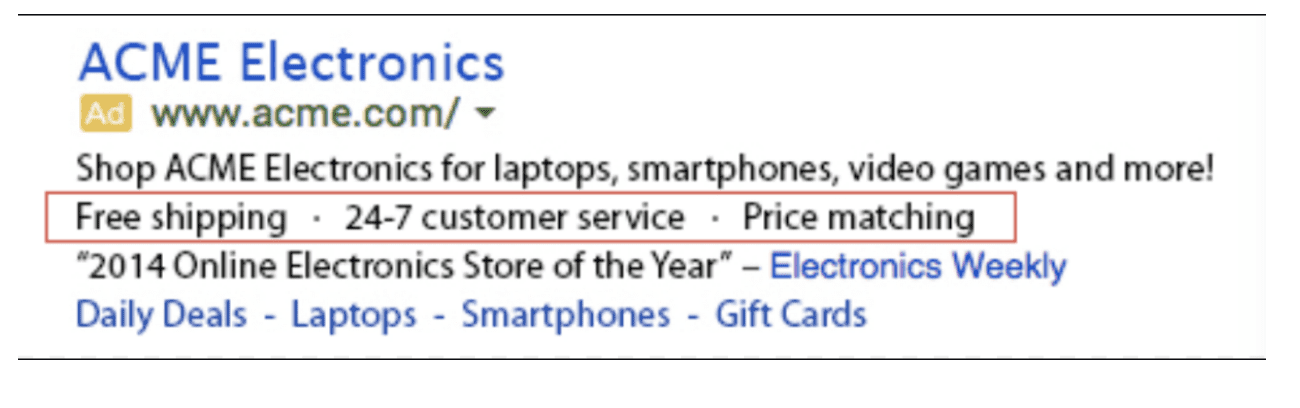
The red rectangle is the Callout Extensions. If you have something like this to highlight for your business, product or service, you should absolutely use it. These are unique selling points that you need to push home.
The next is Call Extension. This allows you to add a phone number to your ad.
Lastly on this page you will have “Lead Form Extensions” and it will look like this:

You can set up a form to capture leads directly from your advertisement. Follow instructions from Google to get this set up optimally.
Once you have finished this and pressed save and continue it will take you to the next page. A pop up will appear:
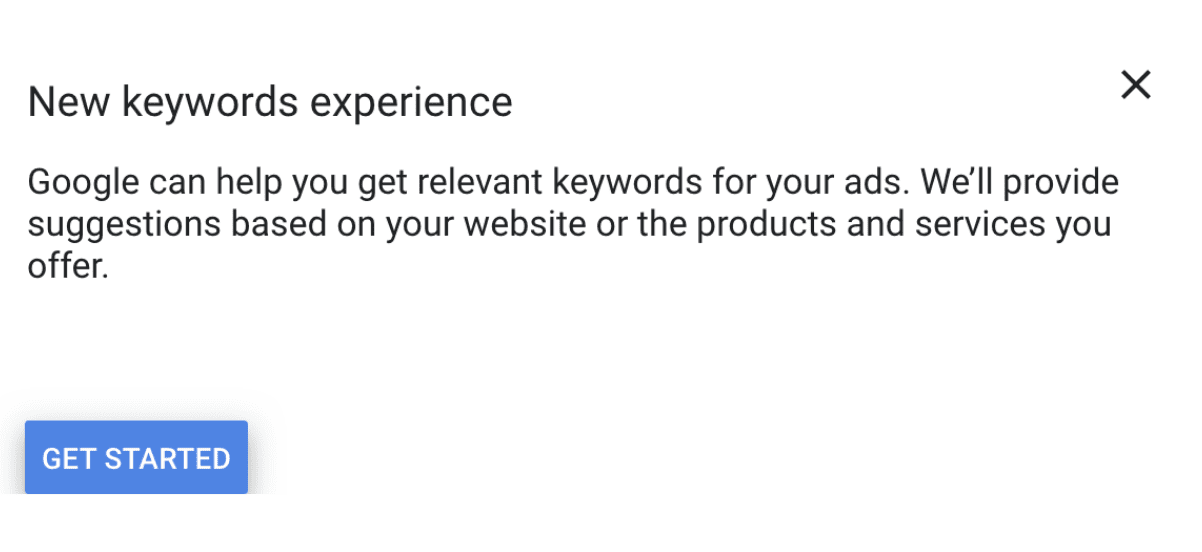
It will walk you through exactly how to use this service. You will put in your website address and then the products or services you sell and Google list out words it thinks you should target. You will get something that looks like this:
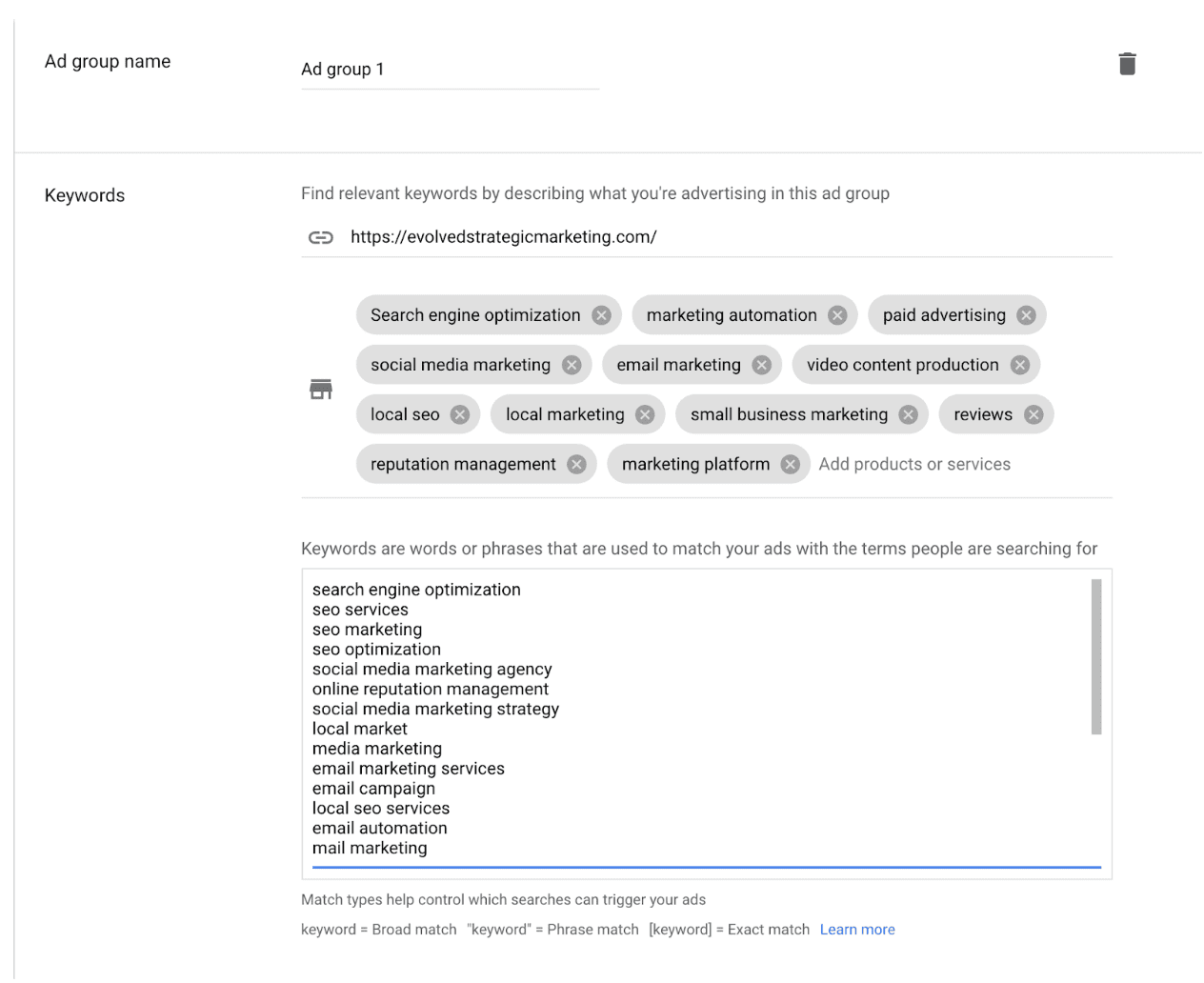
If you are targeting multiple products or areas you can do this multiple times. When you are done, hit the save and continue button.
Google will now take you to where you to the page where you make your advertisement and it will look like this:
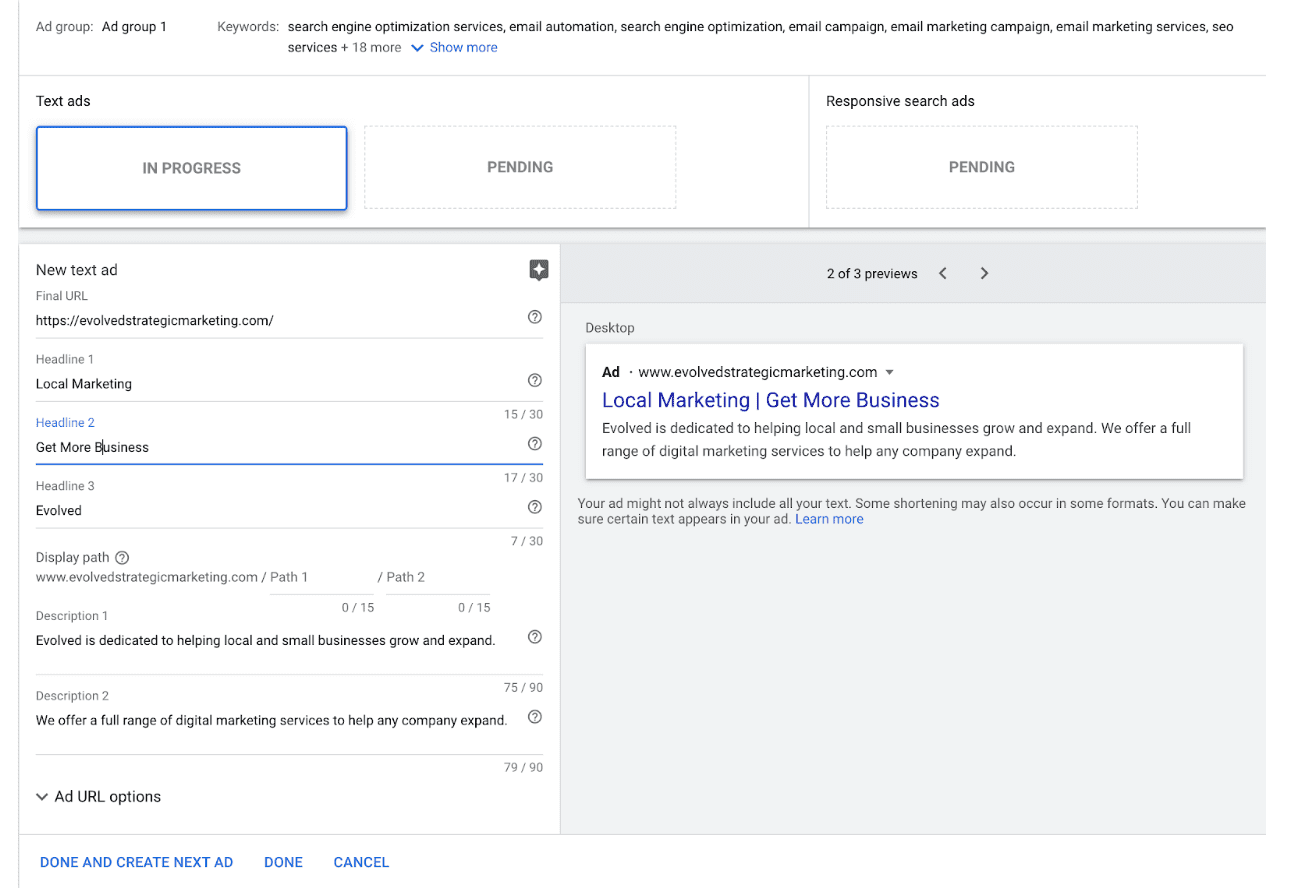
Here you will put the final destination address you want people to land on your website. I would recommend a landing page (check out this blog for more information).
Next you will have the option to put in 3 Headlines. These headlines will be bigger than all the other text and will need to grab the attention of your potential clients. Each one can only be 30 characters.
Next it will have what is called “Display Path”. This allows you to put the words you want displayed in your URL to better explain to people where they are going. Sometimes the URL you copy from your website is very long and gibberish. You don’t want people to see this, so you use the Display Path to help them understand.
Then you will have a place to put two descriptions of your business, product or service. Each can only be 90 characters long. So it must be concise and give all the proper information to get people to click on it.
Once you have finished this, you can save and get your ad running on Google and honestly, this is where the real fun begins.
I hope you have found this article helpful. Please follow us on any of our social media accounts or subscribe to our blog to continue to get helpful articles such as this one.