Resources

If you work in marketing, the Google Tag Manager can be one of your best friends, especially if you don’t know how to code a website.
Google is all about increasing the user’s experience. Therefore every product that they release to their users, they do everything possible to make it friendly.
Tags are pieces of code that you can put into the website to track aspects of what is happening on the site. Google Tag Manager is a tool that Google set up to keep track of all the tags to make it easier for a business or marketers or marketing companies to keep track of all of them on a certain site.
Therefore we thought it would be beneficial to discuss how to set up Google Tag Manager. The best thing about it, is that it is free.
Step 1 – set up your Google Tag Manager. https://marketingplatform.google.com/

In the upper right corner there is a button “sign up for free”. Click that button to take you to the next window.
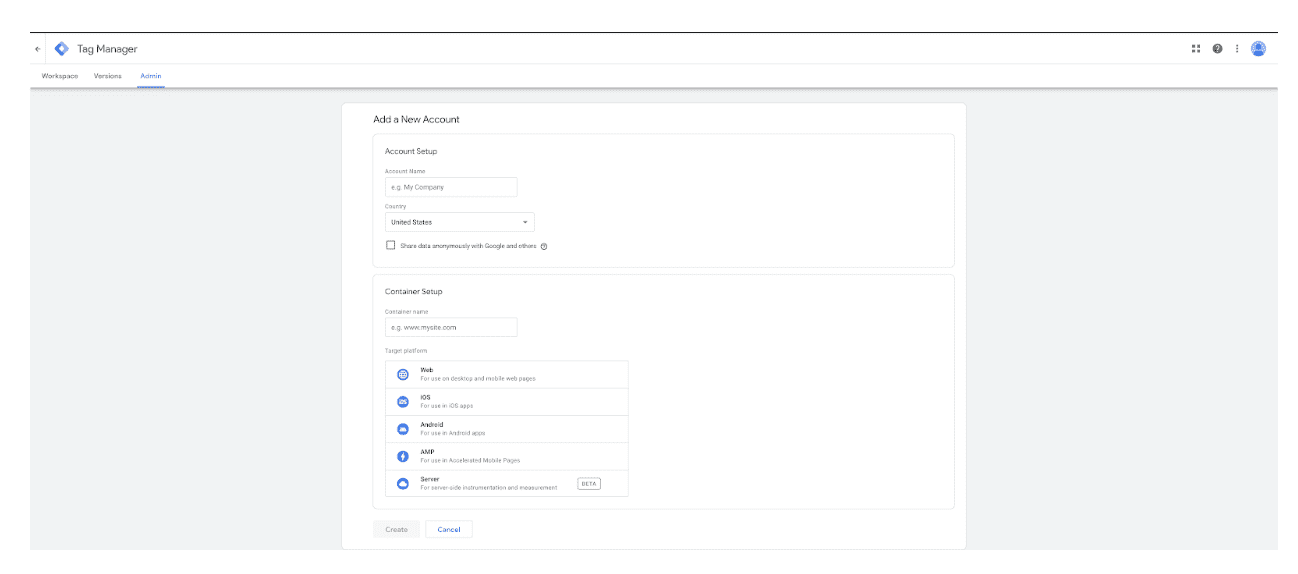
The first thing it will ask you to do is to name the account. Best to put your business name here.
Then you will put your geographical location, such as the United States.
It will ask if you want to share this information with Google and any third party companies Google is partnered with. This is completely up to you. I would recommend you agree to this feature. It will allow Google to better understand the analytics and metrics of the users on your site and give better insights.
The next section is called “container setup”. The first step is to put your website URL.
It will then ask you what the target platform is. Meaning is it a website, is it iOS, Android, AMP (Accelerated Mobile Pages) or server (which is in beta stages).
In almost all cases this will be for a website and you can click that option. Now hit the create button and you will see this screen:
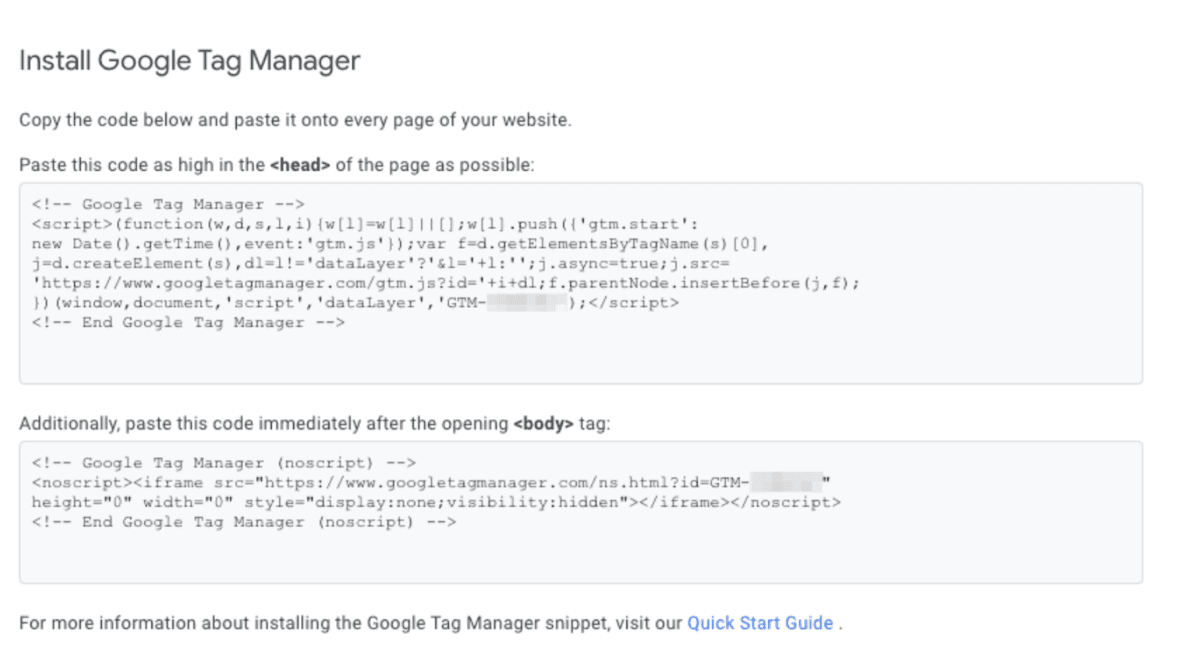
The code will need to be installed on every single page of the website. There is a Quick Start Guide link if needed to make this happen.
Once you have created the company in Google Tag Manager you will see the following:

You only have one account set up and that will be the one you just made. Click on the link for your company name to go to the next step.
We hope you have found this article helpful. Please follow any of our social media accounts or subscribe to our to continue to get articles such as this one.