Resources

If you have spent anytime at all dealing with marketing for a business, you have felt the pressure of presenting ROI numbers for management.
Marketing is an all exclusive subject that effectives every aspect of a business, but when a business is spending hundreds, thousands and even in some cases millions of dollars on their marketing budget, they will demand to see their return on investment. This is just a smart business.
We have seen more marketing directors or marketing companies get fired due to not being able to present marketing ROI.
Many marketers tend to misconstrue why management wants the Marketing ROI. They tend to think it is “all about the money”. It’s not. Marketing ROI is just an indicator of how well a business is reaching its audience based on the money that is being spent.
Management wants to see the money they are spending is getting the target audience to engage with their business.
Therefore we felt it would be beneficial to lay out a how-to-guide for setting up goals in Google Analytics. This will allow a person or business to track the effectiveness of the marketing campaigns they are running.
Google Analytics is a robust system and if set up, will track all traffic coming to every single website on the internet. Which is a ridiculous number of websites.
Before you go into Google Analytics, you generally need to decide which type of Goal you would like to track. There are 4 categories Google Analytics tracks goals:
Where Do You Find Google Analytics Goals?
First you need to log into your Google Analytics account.
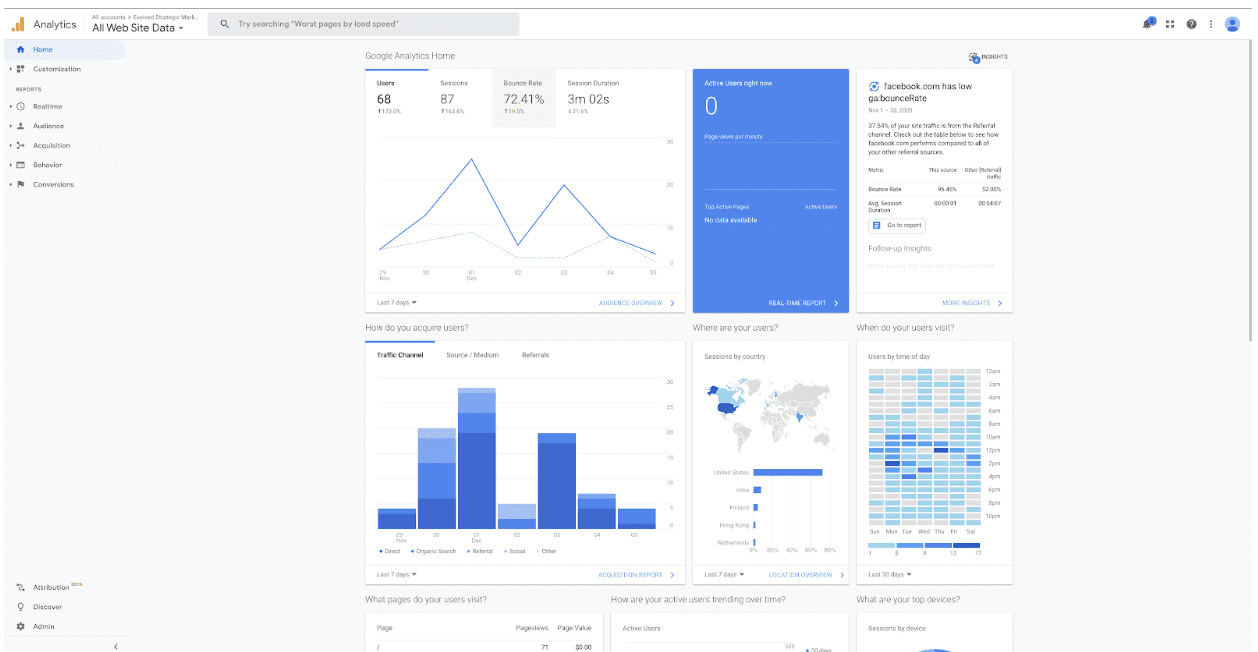
The above picture is what you will see once you have logged into your Google Analytics account. It is a broad overview screen.
In the bottom left hand corner you will see the admin tab. Click on it. It will open up a window that looks like this:
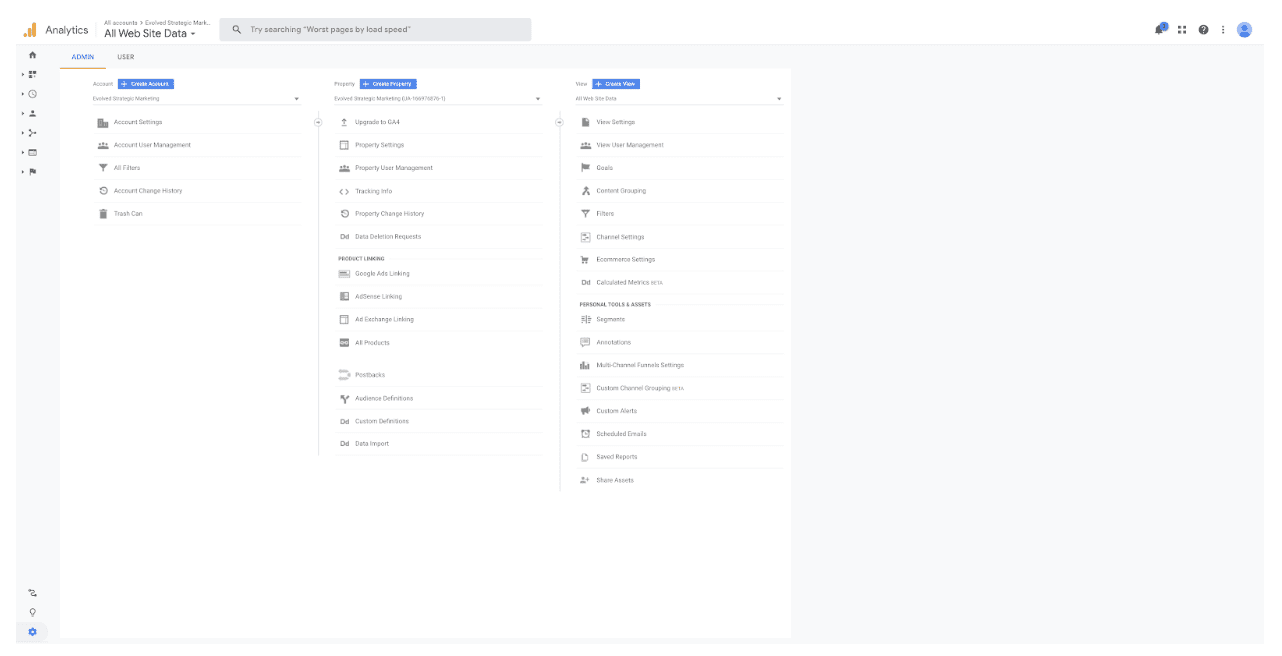
It will give you 3 different columns. Account, Property and View. You are going to be interested in the last column (View).
In the view column you will see a goal tab. Click on it to open this window:
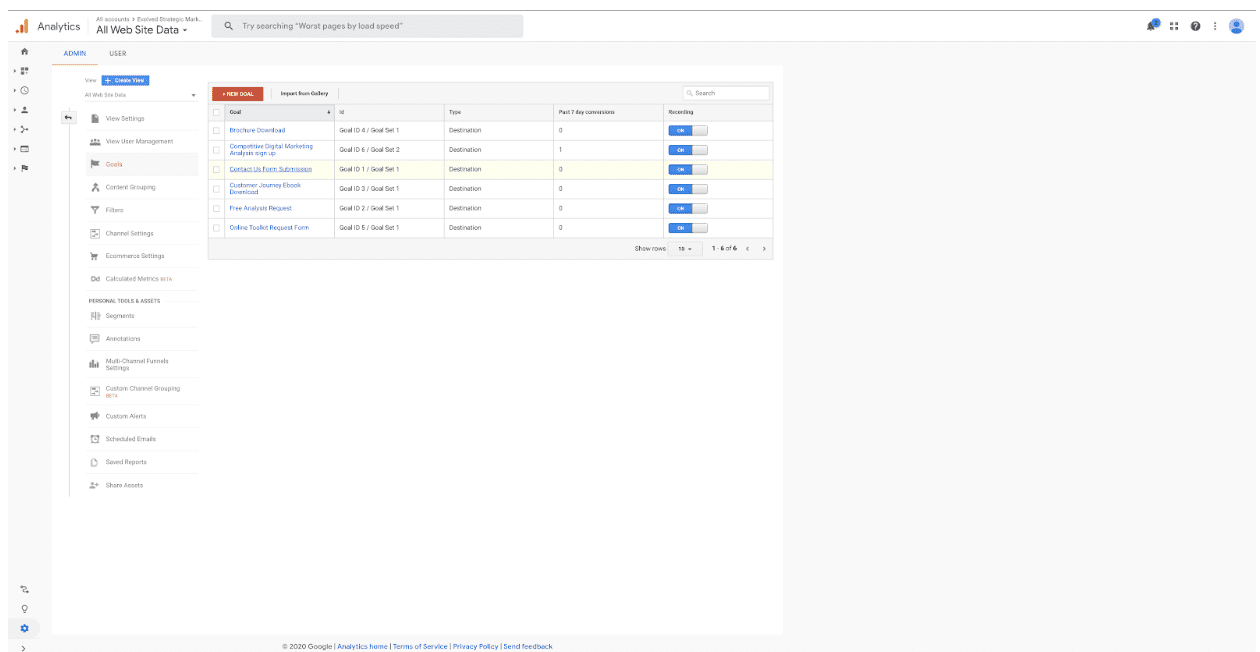
This window shows all current goals loaded into Google Analytics for your website. Above all the active goals there is a red button labeled + new goal. Click this button.
You now have the option of using a templated goal (premade by Google) or a custom goal.
If you choose a template, then Google will recommend the actions for you to take. If you choose custom then you will determine the best metric to track. For the sake of this article, we will choose the custom method.
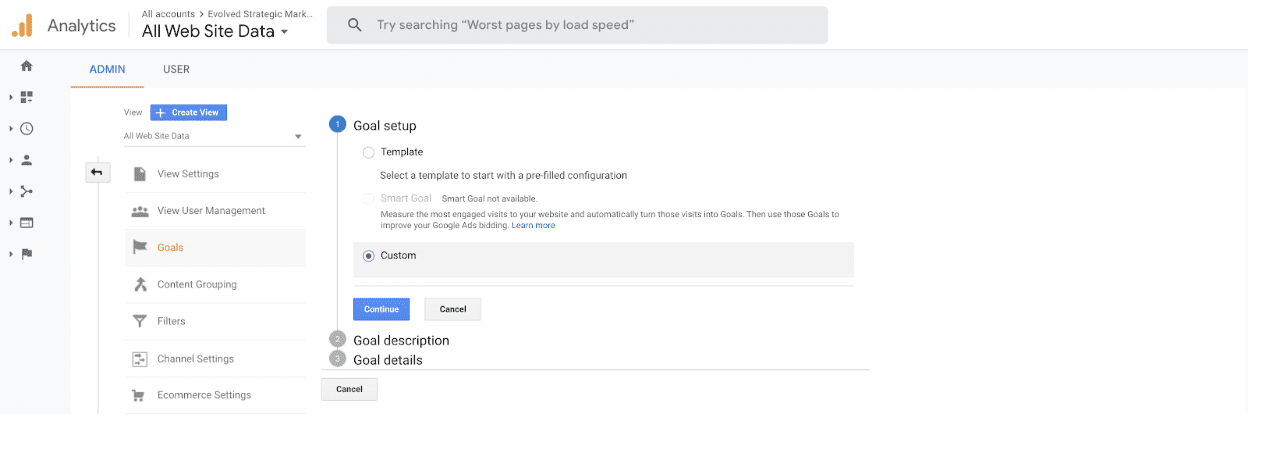
Hit the continue button to go to the next function. You will see this:
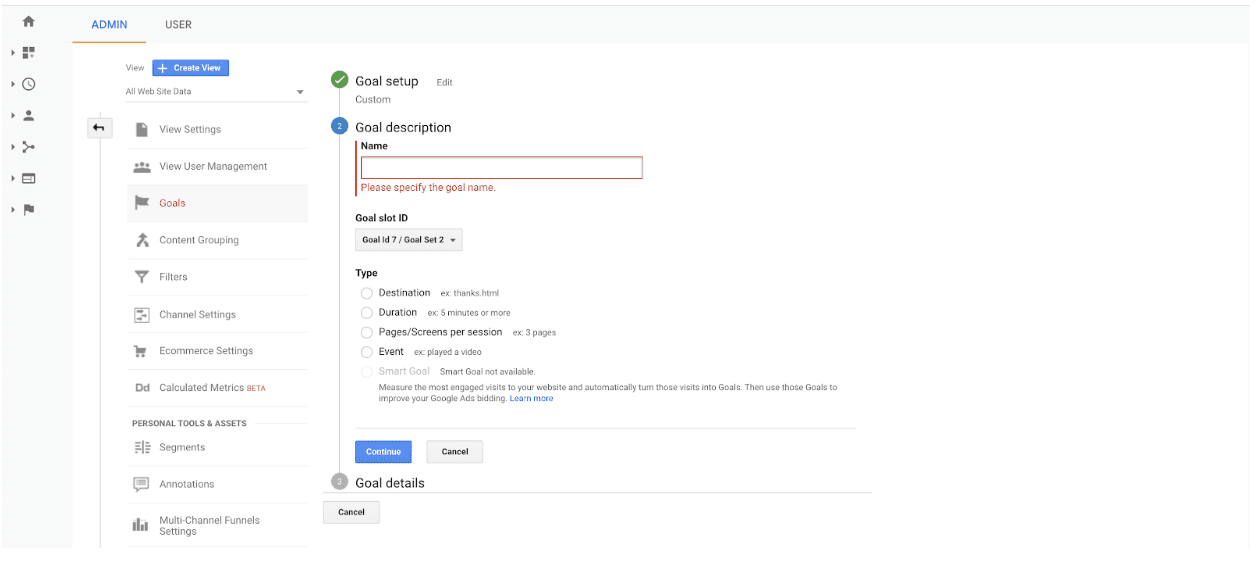
The first action here is to name the goal so that it will be easy for you to know exactly what you are tracking.
Then it will ask you if it is going to be a
Destination
Duration
Pages/Screens per session
Event
Let us go into each of these goals in detail so you can make the best determination.
Destination – This goal will track how many users landed on a specific destination. When creating funnels, you will generally make this the last page in the funnel. Meaning they went through each aspect of the funnel and landed on the last page after taking the action you wanted them to take. If this has been done, then you know they converted. In most cases this is a thank you page. It could be a thank you page for subscribing for a blog, downloading an ebook, purchasing a product, etc.
Duration – This is tracking how long a person stayed on the website. This goal is necessary to track engagement. Meaning if a user only stayed on the page for a few seconds, then he most likely wasn’t engaged. But if you find users staying on for long periods of time, you can see they were engaged with the content. You would use this goal for a specific page you wanted to make sure got engaged with.
Pages/Screens per session – This is also an engagement goal, but is directed more to the entire website. This goal will test the engagement level of the entire website. If someone comes to a website and only looks at one or two pages, then the engagement wasn’t very good. But if you find a user looking at 5, 10 pages of your website and spent a lot of time within the website, that user is engaged. With this goal you determine how many pages would equal a conversion.
Event – Events are user interactions with content on your website that can be measured independently from a web-page or screen-load. Downloads, link clicks, form submissions and video plays are examples.
The most efficient way to track events is through Google Tag Manager. This will be the subject of a later blog.
For the sake of this article, we are going to choose destination. Once you have picked the goal you would like to track, hit the continue button to go to the next section.
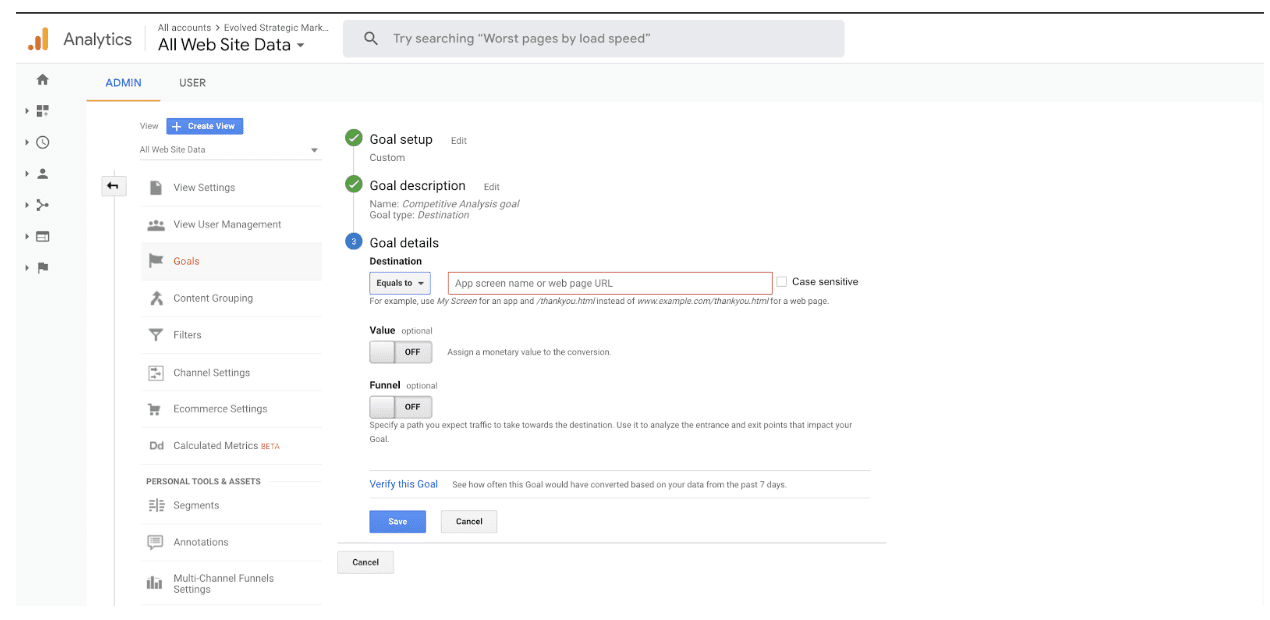
Now the first thing you will need to do here is add the URL destination that you want to track for the sake of this goal. Just copy and paste from the web page on your site.
Once you have done this, you will then be asked for Value. If you already have a value connected to this goal you can turn this on to input the value.
The step is funnel. If this destination is part of a funnel, then you will be asked to put in the funnel pages before this one so that the entire funnel can be tracked and you understand how well it is working.
Once you have completed this step you save the goal.
We would highly recommend that you then test this goal. Actually go through your website and complete the funnel until you reach the destination and ensure that Google Analytics tracks it fully.
We would do this the day after you have set up the goal. This way you can ensure that all your work has been done properly.
We hope you found this article helpful. Please follow any of our social media accounts or sign up for our blog to continue to get articles such as this.